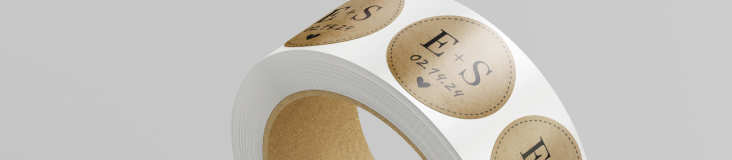Removable window decals are a smart addition to many storefronts and business vehicles. With high-quality ink in a variety of…
Latest Posts
-
Caps Off to Great Beer Label Design
Read more: Caps Off to Great Beer Label DesignThe craft beer market is booming, and beer shelves and coolers carry more brands these days than ever before. So…
-
How to Make Cheap Labels for Your Products?
Read more: How to Make Cheap Labels for Your Products?Creating affordable and high-quality product labels is a crucial aspect of branding and personalization. Our value line ensures that you…
-
Design and Print Your Own Parking Permits
Read more: Design and Print Your Own Parking PermitsSummer is a good time to get new parking permits. You can consider getting them for your school, hospital, residential…
-
Back to School in Style with ID Labels from IDmyStuff®
Read more: Back to School in Style with ID Labels from IDmyStuff®Prepare for the new school year by gathering supplies for your kids to be ready for the upcoming academic year.…
-
Labeling Regulations: What You Need to Know Before Your Product Launch
Read more: Labeling Regulations: What You Need to Know Before Your Product LaunchNo matter how wonderful your product is, its success will largely depend on factors aside from its quality, such as…