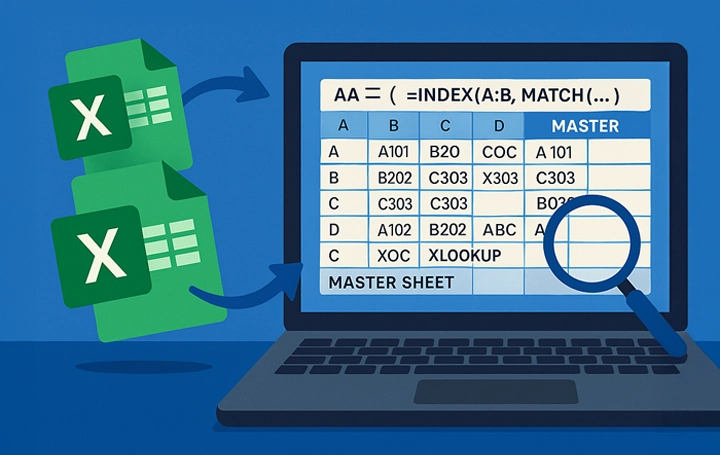To merge databases in Excel without losing data, start by cleaning each sheet, then use tools like Power Query, XLOOKUP, or INDEX-MATCH to combine them based on shared fields like Asset ID or Serial Number. This lets you create a clean, searchable master sheet—ideal for tracking assets, planning maintenance, or placing accurate serialized label orders.
When to Merge Excel Databases
Merging becomes necessary when multiple teams, locations, or systems generate separate spreadsheets that need to be unified. It’s common for:
- Equipment inventories from different departments
- Maintenance logs across job sites
- Vendor checklists and order files for serialized equipment tags
- Purchase and delivery records for asset tracking
Once the volume increases, manual copy-pasting becomes risky. A structured merge keeps data intact and usable.
Step 1: Clean and Standardize Your Files
Start with the basics:
- File format: Use .xlsx or convert .csv files to match
- Column names: Align headers across all sheets (e.g., “Asset ID”)
- Remove: Blank rows, merged cells, extra spaces, and inconsistent date formats
- Consistent field types: Make sure IDs, serials, and categories match format
One warehouse team cut their label order prep time in half after aligning column headers and standardizing naming conventions—going from four days of prep to under one.
Step 2: Choose the Right Merge Method
The tool depends on your need:
- Copy-Paste: Fastest, but only if every sheet is clean and identical
- Power Query: Ideal for ongoing merges or multiple file inputs
- XLOOKUP or INDEX-MATCH: Best for joining data from two sources based on shared identifiers
If your files vary slightly but share a common field like “Asset Tag,” Power Query or XLOOKUP offers precision without risk of overwriting rows.
Step 3: Merge with Power Query
- Go to the Data tab → Get & Transform
- Choose “From Workbook” or “From Folder”
- Load your sheets into the Power Query editor
- Use “Append Queries” to stack sheets or “Merge Queries” to join by key fields
- Click “Close & Load” to finalize the combined table
This works even when new files are added regularly—just refresh to update your master sheet.
Step 4: Merge with XLOOKUP
If one sheet holds core asset data and another holds model numbers, use:
=XLOOKUP([@AssetID], Table2[AssetID], Table2[Model])
This matches rows from both tables based on the shared field—keeping your equipment tags and specs lined up.
Step 5: Use INDEX + MATCH for Compatibility
Older Excel versions may not support XLOOKUP. Use:
=INDEX(Sheet2!B:B, MATCH(A2, Sheet2!A:A, 0))
This combo works in nearly all versions and lets you pull related values based on row position.
Step 6: Double-Check for Errors
Run a short audit before saving or submitting your merged sheet:
- Wrap lookups in IFERROR() to avoid broken cells
- Use conditional formatting to spot duplicates
- Sort by ID or location to review for missing or mismatched entries
A maintenance supervisor shared how merging quarterly service logs from five branches exposed over 60 mislabeled assets—an issue previously missed during inspections.
Step 7: Build a Master File for Ordering
Now that your data is merged:
- Freeze header rows for visibility
- Apply filters to scan by location, asset type, or install date
- Highlight key fields like serial number or last service date
This cleaned and structured sheet is ready to submit for ordering serialized asset tags or equipment labels—without back-and-forth revisions.
Why This Matters for Equipment Labeling
If you’re ordering serialized asset tags, everything starts with your Excel file. A properly merged database helps you:
- Avoid duplicate tags
- Ensure sequence accuracy
- Reduce errors and relabeling
- Get your order right the first time—no delay, no guesswork
Helpful Resources Before You Start
If you’re dealing with hardware, control panels, or systems where label organization affects usability, this article on control panel fixes explains how to reduce labeling complexity and streamline user interaction.
Merge Databases in Excel FAQs
Use Power Query. It lets you rename columns and align mismatched headers before combining sheets.
Yes. Save them in a shared folder and use Power Query’s “Folder” option to import them all at once.
Definitely. A merged and cleaned Excel sheet reduces labeling errors and ensures correct tag sequencing.
XLOOKUP is simpler and easier to read, but INDEX-MATCH works in older Excel versions. Use whichever your team’s software supports.
Use Excel’s “Remove Duplicates” tool and apply conditional formatting to highlight duplicate IDs or tag values.
Yes—but it helps to clean and format the file in Excel first before converting. This reduces the chance of alignment errors.
Save the Power Query setup. When new sheets are added to the same folder, click “Refresh” to automatically include them in your merged file.